4. How to Use the Library in BoatProject Software
If you prefer to watch a video, click here: https://youtu.be/pR5JhicYsuo
The Library function in BoatProject allows you to upload documents (pdf, doc, xls) to an online portal so you will have access to those documents whenever you need them. In addition, you can share documents with the rest of the BoatProject community by marking them "Public". This builds a large and diverse library of documents and allows for sharing hard-to-find manuals and how-tos.
How to Add / Upload a Document to the Library
Choose Library from the menu. To add a document to the library, click the  in the lower right corner. This will open a window to select a vessel, give it a title, description, choose a category, and then choose or drop a file.
in the lower right corner. This will open a window to select a vessel, give it a title, description, choose a category, and then choose or drop a file.
You don't have to select a vessel if the document is general. For example, if you want to upload Navigation Tips, you can choose "none" for the vessel. If you are uploading a manual that is specific to equipment on a vessel, then we recommend you select that vessel. For Title and Description, type something that will make it easy to search for when you have a lot of documents in the library.
Next, you can either drag and drop a file into the Choose / Drop File box, or click in the Choose / Drop File box to select a file. Once a file has been selected, you can click Upload to save it.
How to View a Document
To view a document, simply click on the document card.
It will open a viewer so you can see the document. You can also pop it out or go full screen to make it easier to read.
How to Delete a Document
To delete a document, there are two ways. One, click on the three dots in the corner of the document card and choose Delete.
The second way is to open the document by clicking on the card and then clicking on the trash can at the top right.
How to Share a Document by Making a Document Public
You can share your document (though you will have control over it) by making it public in two ways: One was is to check the "Make Public" button when you are uploading the document. The second way is to click on the Unpublished link in the top right when view a document.
You can also edit the Document Name, Description, category, and vessel from here as well.
How to Make a Shared Document Private Again
If you wish to make a document private that you shared by marking it Public, click the Up to Date link when viewing the document. This will change to "UnPublished" and remove it from the public library. Note that it may take several minutes for it to stop showing in the public library once you mark it private again.
How to Search for Documents
To search for a document, put a search term in the search box. It will show you any matches or partial matches in your private library. If you want to search the public library, click the Public button. In this example, we typed Perkins in the search box.
Click on the Clear Results to start a new search.
Contact Us
If you have any questions, there are several ways to contact us. You can submit a ticket from this portal, send an email to Support@boatproject.com, or click the Feedback button 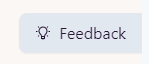 located on every screen in the webapp.
located on every screen in the webapp.
Also, be sure to look at our blogs at https://www.boatproject.com/blogs/. We'll post useful and interesting information here and you are welcome to comment on them. Happy Boating!
Related Articles
M1. Introduction to BoatProject
Welcome to BoatProject, your place for managing all the projects, tasks, documents, and notes pertaining to maintaining and improving your boat! What follows is a quick introduction to get you started creating projects and managing tasks using the ...1. Introduction to BoatProject
Welcome to BoatProject, your place for managing all the projects, tasks, documents, and notes pertaining to maintaining and improving your boat! What follows is a quick introduction to get you started creating projects and managing tasks. General: To ...Subscriber Update 2 - Ship's Log Available in Library
Latest news on BoatProject: Ship's Log available A new document template for printing a ship's log is available in BoatProject: Go to the library and search for "vessel log" and select Public Documents. This will pull up an editable Word Document ...3. How to Manage Vessels in BoatProject
If you prefer to watch a video, click here: https://youtu.be/4ZwP-ydt_ek There is a lot of information and features under the Vessels menu option. With Vessels, you can do the following: Add and Delete Vessels Add / Remove Crew from Vessels Record ...How to set up a user in BoatProject
Welcome to BoatProject! To create an account, go to http://www.boatproject.com In the top menu, click "Login". This will take you to the login / create user screen. Note: When you create a new user, it will create a Bronze Level (free) account and ...